Learn all about jailbreaking and get comprehensive mobile security software like Malloc to protect your phone and personal data.
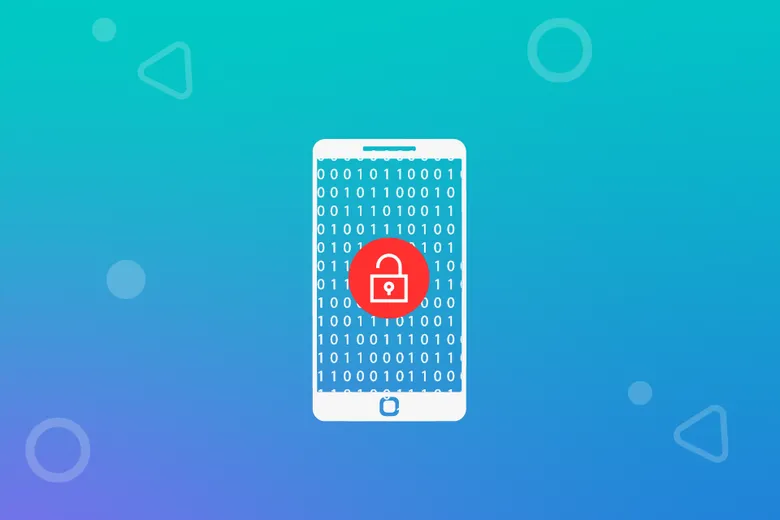
What Jailbreaking/ Rooting means?
Jailbreaking (or Rooting for Android devices) means suppressing built-in OS security restrictions, making devices vulnerable to malware and other security threats.
Why should you care if your device is jailbroken/rooted?
Rooting your device gives you admin access and control over your device, allowing you to load software or OS versions that were initially incompatible. It can offer an improvement on the device’s performance and more, however, this comes at a cost. Obtaining admin access on your device suppresses security policies the OS puts in place to protect your data from leaking. Malware may detect when a device is rooted and may use the elevated permission rights to make malicious content seem legitimate, steal user data, or even alter system files corrupting your device.
Certain malware exhibits the ability to root your device without your knowledge. This means that your device might be rooted and you may not even know it! Scary right?
Would you be comfortable knowing that a malicious app may have admin access to your device?
Admin access would allow opening your camera or microphone without you realizing it, transferring your data to a third-party server without knowing or sending messages on your behalf. Advanced malware may even alter what you see on your device. A superuser may be doing everything that you would normally do, and more, without you ever getting to know.
Rooting/Jailbreaking is a big deal, it may void your warranty and it is such a big issue that for years Android and Apple have been battling to detect such attempts. In some cases, you may not even be able to return your device back to its factory state.
Can you tell if your Android phone is rooted or if your iPhone is Jailbroken?
More than half of the apps published on app stores do not implement the recommended security requirements, imposing a threat to the user’s data. This threat is multiplied when the device is rooted, as sensitive user information and access tokens may fall in the wrong hands with the OS’s security policies deactivated.
Malloc’s mission is to protect the user’s data privacy and therefore implements several checks to determine If your device is jailbroken/rooted or whether its security is at risk by detecting the improper configuration of security settings or apps that might be used to root your device.
Malloc Checks for important indicators including device rooting apps, rooting binaries, improperly signed released packages, development packages, development keys, dangerous device properties, device security properties, apps that request superuser access or include superuser binaries, embedded OSs, rooting frameworks as well as validation of read-only paths and the detection of man-in-the-middle(MITM) hooks. Not all indicators imply that your device is rooted and therefore your device will come up as not rooted even if some of these indicators suggest reduced device security.
Malloc goes beyond the out-of-the-box protection you get when you buy a phone, providing 24/7 security against a variety of today’s most persistent online threats.
What can you do if Malloc detected your device as rooted or Jailbroken?
How to fix a rooted Android phone?
Step 1: Understand the problem
- Scan your phone using Malloc, review the Malloc Malicious Apps Scan report and
remove any apps or binary files that you do not recognise.
- Review the findings of the Device Security Scan report to check if a rooting framework is detected
on your
phone.
Step 2: Repair
If your Android device has been rooted, it may be tempting to try to fix it on your own. However, it’s important to proceed cautiously because repairing a rooted device can be complex and risky. In fact, attempting to fix the issue without proper knowledge and tools can even make the situation worse.
The safest and most effective way to repair a rooted Android device is to reset it to its factory settings. This process will erase all the data on your device and restore it to its original state, removing any malicious software or configuration changes that may have been introduced during the rooting process.
While resetting your device to its factory settings may seem like an extreme solution, it’s the only way to ensure that your device is completely secure and free from any potential security risks. So, if your device has been rooted, don’t hesitate to take this step to protect your personal data and ensure the continued health and stability of your device.
1. Go to Settings > Reset (or
Settings > Backup & Reset).
2. If necessary, enter your PIN, password, or pattern.
3. Tap Factory data reset and then Reset phone or Reset tablet. If needed, enter your PIN, pattern, or
password.
4. To erase all data from your device’s internal storage, tap Erase everything.
5. When your device has finished erasing, pick the option to restart.
- Back up your data and reset your phone to its factory state if system folders are no longer
read-only.
How to fix a jailbroken iPhone?
You can fix a jailbroken phone by merely restoring your iPhone. You do not need to manually delete the jailbreak apps you installed because the procedure deletes everything from the iPhone, returning the device to Apple’s factory settings.
Before you start, make sure you backup your iPhone or iPad. This is because the process of removing the jailbreak will completely wipe your device and restore it to stock configuration. So you will need to back up any files you want to keep beforehand. The best practice is to save your backup file in two locations (locally and on the cloud).
Step 1: Back up on iCloud:
- Connect your iPhone, iPad, or iPod touch to Wi-Fi.
- Go to Settings, tap on Your Name, and choose iCloud.
- Tap on iCloud backup and make sure the toggle is ON.
- Finally, click on Back Up Now and stay connected to the Wi-Fi network until the process finishes.
If you want to check the progress and confirm if the backup is complete, go to Settings, tap on Your Name, tap on iCloud, and open iCloud backup. Under the button Back Up Now, you can see the time and date of the last backup.
Step 2: Reverse the jailbreak by completing the following steps:
1. Connect your iPhone or iPad to your PC or Mac using the original USB cable.
2. Launch iTunes on your computer.
3. Unlock your iDevice and Turn off Find My iPhone.
4. Go to Settings, tap on Your Name, and choose iCloud.
5. Tap on Find My iPhone and make sure the toggle is OFF. You will need to enter your Apple ID and password to turn this feature off.
6. In iTunes on your computer, select your iDevice when it appears.
7. In the Summary panel, click on the Restore button. This starts the process of removing the jailbreak.
8. During the procedure, your device will restart. It will ask you if you would like to restore from a backup. Here you can select the iCloud option if you want to restore it from the file that you created earlier.
9. When the process finishes, your iOS device is back to its factory settings. You will see the usual set-up steps that you had done when you turned on your iDevice for the first time.
If you are unable to restore a jailbroken iPhone for any reason, you can use recovery mode to erase the device.
Relevant tags:
Published on Medium


